I’m such a dork.
This past week I’ve been doing my darndest to try and maintain a zero-sized inbox, both at home and at work. This is an incredibly daunting task. As work I receive a TON of email every day. And by a ton, I mean a metric buttload of email.
One quick example.. on wednesday at 4pm I had my inbox down to 0. That’s right, not a single email in my inbox. Not one. Zero. Kaput. Nada. Bupkis. I went off to walkies for one hour and when I returned I had over 150 messages in my email inbox.
Yeah. One hour. 150 messages. Expand that over an entire day, and you can see that my email inbox is constantly pinging me. Expand that to a week.. imagine how much information is coming at me that might require some sort of action from me. Yep, a bunch.
So this week I thought.. you know what? I’m going to see if I can practice Inbox Zero, and I’m going to use toodledo to do it.
What is inbox zero you ask?
Only the coolest thing ever.
Yeah, that’s right.. cooler than than anything ever. That’s right. I said it.
Oh, you want me to elaborate? It’s simply a way of maintaing your sanity with the amount of email coming at you. The main idea is to process your email out of your inbox into a trusted system so you’re only taking in this input ONCE.
How many of you have an email sitting in your inbox that you’ve read once before? What about twice? What about knowing that there might be an email in your inbox that you might have read that might have something important in it maybe?
That’s sooooo stressful!
So here’s what I do.. I basically follow david allen’s GTD stuff with some Merlin Mann’s inbox zero stuff, and process it into my toodledo system.
First, I set up toodledo so I had a few folders:
- Inbox
- Projects
- Discussions
- Someday / Maybe
Next, I went to my toodledo settings and told it to put any new tasks directly into 1. Inbox.
Then I went to the tools and services area and configred my email so that I could email directly into my inbox.
Now that toodledo was set up, I went to my email program and created a few folders in there
- My Projects
- Others Projects
- Reference
- Archived
Finally, I went to my work email and started processing my email. For every single piece of email I followed a flowchart similar to this one where I asked myself:
- Do I need this email? No? DELETE it.
- Is it actionable? Can I or someone else do something about it? No? Archive it – What I would then do is assign this email a tag (gmail) or category (outlook) and drag it to my References folder.
- Do I have to do something about it? No? Delegate it – Assign a tag (gmail) or category (outlook) drag it to my Others Projects folder
- Can I do it in 2 minutes or less? Yes? Do it
If an email made it through each of these things and was still around, it most likely was a project of some kind. I would then tag or assign a category to the email, drag it to the My Projects folder, and then forward the email to toodledo with a subject that defined the outcome of the project.
For example, if I got an email that said “My AFR download isn’t working”, I would forward that to toodledo with a subject that said “Fix this person’s AFR download”. If I knew what the absolute next action was that I needed to do I would add that to the notes. If I didn’t, then I knew I would think about this later and just sent it to toodledo anyway.
Then, I would continue on to the next email and the next and the next until my entire inbox was ZERO.
Then I hopped over to gmail and did the same thing.
The nice thing about this is that I found that I could head to My Projects in my email and list by tag or by category and get a good sense of all my projects that I’m currently working on. I could also head to Others Projects and see where they’re at on things. It is a really great way of seeing quickly where everything is at.
The most important thing about this is that I’m now NEVER going into my email unless I give myself time to process what’s in there. Even if I don’t have time to do those 2 minute tasks, I will simply forward those to my toodledo account knowing that I’ll get to them. This allows me to get my email down to zero and maintain it being zero. If I see that i have 30 messages sitting in there, in the past I would start cherry-picking things to read and not read, and I’d end up leaving stuff sitting there forever. Now I have the strength to say “nope, no time to process.. I’m not going to even look.”
Talk about a stress relief!
In my next post, I’ll talk about how I dealt with processing all my items that are now sitting in my Inbox at toodledo.
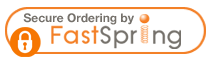

11 Responses
Wow! That’s really neat! Thanks for sharing that.
And…150 emails an hour is just insane! O_O
[…] second link is a link to an article showing you how to use toodledo for GTD and Inbox Zero. Great read for a nice simple application that can be used to Get Things […]
Hey Jason, thanks for sharing!
It is always great to see people sharing their ways of organizing themselves. I have a question though.
I have been trying to establish the same system for myself. I use labels as folders in gmails but then I’m not sure about how are you adding tags to your emails. Do you use a special tool for that?
Once again, thanks for sharing
Dave
Heya david! I just add the tags and then archive the email in gmail. That way I can quickly find it again, but it’s not filling up my inbox.
So you archive them adding a tag such as:
1. My Projects
2. Others Projects
3. Reference
4. Archived
Other than that, you do not add a tag/label for each specific project. Is that right?
oh! I see what you’re saying. 🙂 Yeah, I guess I wasn’t super clear there. That list is what I have in my outlook. in gmail I just have 1. My Projects, and 2. Other Projects
Then I have tags for each project. To make it clear you can do things like: p.Pick Water Feature, p.Raise Roof, p.Research New Car
etc..
then you can assign multiple tags, so if picking water feature and researching the new car are your projects, you tag with 1. My Projects AND the project tag. That way you can search by project, or by what’s your and what’s someone elses.
You can probably simplify this by just changing the first part of the project to be either mp.Project name for yours, and op.Project for someone else..
It makes sense now
Thanks Jason!
Thanks for the very helpful info Jason! I use a similar Toodledo setup but I hadn’t incorporated my email the way you have which is great!
I had recently started using labels/filters in gmail for incoming mails but I notice those don’t carry over too well on the iPhone. Basically if you tell it to skip the inbox, you’ll never know you have an email on the iPhone unless you check each folder manually. But, then I guess that’s the whole point of using the inbox like you do as a starting point so you can process everything. 🙂
[…] Using toodledo for GTD and Inbox Zero […]
[…] Using toodledo for GTD and Inbox Zero | shhLIFE!Using toodledo for GTD and Inbox Zero. On May 29, 2010 · 9 Comments. I’m such a dork. This past week I’ve been doing my darndest to try and maintain a … […]
Great article and process. Thanks for the tip on Inbox Zero too.
For you gmail fans, check out Active Inbox. You can use it to assign emails to projects and create follow ups. It utilizes gmail labels and adds quick-use buttons to the top of gmail for efficient organizing. Most of its features are free with some premium options.
http://www.activeinboxhq.com/index.html
Good luck everyone!
Matt